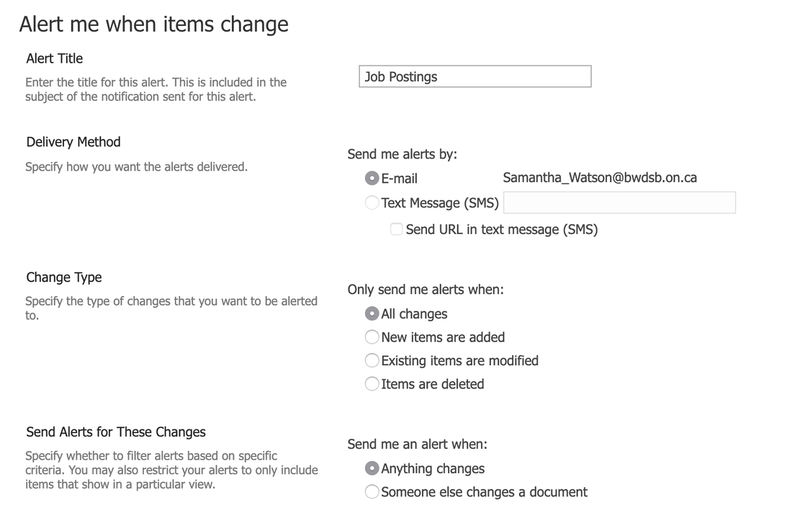How to access job postings
All jobs are currently posted to ApplyToEducation, but they can also be found on the board sites as detailed below:
Go to Office 365, the Board email server, in outlook or online. Click on the SharePoint App and you can search Human Resources All Staff and click on Job Postings or go through the menu (BWDSB Internal Home Site -> Staff Resources drop down menu -> Job Postings). You are looking for Secondary Postings open to Occasional Teachers.
If you are on the LTO list, you are eligible for Round 1 and Round 2 postings. If you are just on the OT Roster, you are only eligible for Round 3 postings.
If a contract position is available to OTs, it is open only to those on the LTO list first before going external to the Board. At that time, it will be offered to those on the OT Roster in priority over external candidates. Please read the eligibility rules in each posting carefully.
In order to not miss any postings, you can sign up for alerts to be sent to you when jobs are posted. To to this, go to the Job Postings page and click on the three dots in the menu bar above the job postings. Click on Alert Me, and you can choose when and how to be alerted to changes to the job postings (see image below).
Go to Office 365, the Board email server, in outlook or online. Click on the SharePoint App and you can search Human Resources All Staff and click on Job Postings or go through the menu (BWDSB Internal Home Site -> Staff Resources drop down menu -> Job Postings). You are looking for Secondary Postings open to Occasional Teachers.
If you are on the LTO list, you are eligible for Round 1 and Round 2 postings. If you are just on the OT Roster, you are only eligible for Round 3 postings.
If a contract position is available to OTs, it is open only to those on the LTO list first before going external to the Board. At that time, it will be offered to those on the OT Roster in priority over external candidates. Please read the eligibility rules in each posting carefully.
In order to not miss any postings, you can sign up for alerts to be sent to you when jobs are posted. To to this, go to the Job Postings page and click on the three dots in the menu bar above the job postings. Click on Alert Me, and you can choose when and how to be alerted to changes to the job postings (see image below).